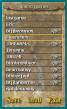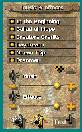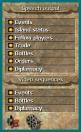1602 A.D. is completely mouse-driven. For those players who prefer using the keyboard, appendix D contains a table of keyboard commands. The general rule for using for using the mouse is that the left button is for opening menus, clicking icons, and executing actions in the game screen. The right mouse button brings you back one menu level higher. When you are already on the first, or top, level of the menu screen the right mouse button has no function.
Your monitor now displays the playing screen with the info bar at the bottom, and the overview map on the right.
The playing screen fills most of the monitor. Here you can see exactly what is happening on the islands. The playing screen will automatically scroll in the direction of the cursor whenever the the cursor hits one of the edges of the playing screen. It will continue scrolling for as long as the cursor is held on the edge of the screen.
The status bar at the top of the screen will keep you informed as to how many people live in your settlement, how much money you have, and how many tons of tools, wood, and brick you have on hand. You should always keep an eye on the amount of building material available, as this determines the growth of your settlement. If your warehouse is running out of a particular product or material, the icon representing that material will appear shortly in the status bar. A spoken message will also inform you of the shortage.
The info bar at the bottom of the screen constantly offers context-sensitive help. If you place the cursor over an icon, the info bar will show a description of that icon. Special events happening outside the current playing screen are represented by small icons on the left side of the info bar. Clicking these icons will automatically transport you to where the event is taking place. This allows you to stay on top of everything that occurs on your islands. If you press the "J" button (for jump) after going to the scene of the occurrence, the screen will automatically return you to the last place or ship you had selected.
1602 A.D. automatically assigns ships, place, and wagon names. You can, however, change these. When you click on the name in the info mode a cursor will appear. You can now change the name. Confirm the setting by pressing "Enter".